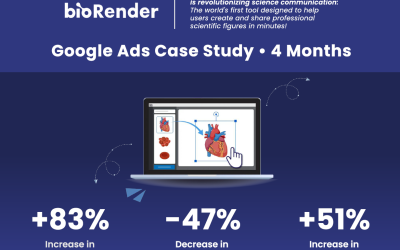TLDR Key Takeaways
- Avoid express and smart routes when setting up. If Google Ads is warning you that something is difficult or not advised it is probably better.
- Rotate ads evenly.
- Switch geo-targeting to people in or regularly in my targeted location.
- Disable or don’t use a lot of automatic suggestions.
Using Google Ads is a necessity as a marketer, it is the go-to channel for driving online performance.
With over 50% of companies using the platform and 41% of clicks on a search page coming from the top three paid search ads. This makes it quite a competitive space and requires a lot of TLC. On top of that, did you know that a lot of Google Ads default settings actually drain your budget? I’ve been running Google Ads for about fifteen years now, so I have had a lot of experience and have learned a lot along the way.
Below are the top ten Google Ads default setting that you need to change immediately.
Adjusting these will help you optimize your ad performance, improve your conversion rate, and save your budget. If you do these simple things you will improve your ROI and cost-per-lead in no time.
Avoid Using An Express Account
When you first create a Google Ads Account, avoid the express account and smart campaigns as much as possible. Instead, go through the expert mode and build everything independently. The reason being, the express, and smart routes end up being really restrictive. You lose a lot of control over your ads and account and give it over to Google, who definitely does not have you saving money as a goal. Do not be too intimidated by the name, it is not too difficult to figure out and in the long run, you will be doing yourself a favor.

Avoid Using Goals Guidance
Even if when taking the expert mode, Google Ads will attempt to get you to select a goal guidance. Generally, I advise that you do not select one. This will push you into an automated setup similar to setting up an express account and you end up with less control over your campaigns and ad groups. What I suggest you do is either create an account without a campaign or create a campaign without goals guidance.

Don’t Use Maximize Clicks Bidding
Google Ads sets the bidding to Maximize Clicks automatically. This is basically handing over your entire budget to Google and praying that they do not waste it. News flash they will turn into a kid in a candy store with your budget.
They will then warn you saying that they do not recommend using any other bid strategy other than Maximize Clicks. In theory, Maximize Clicks is a good bidding strategy, but you end getting so few conversions that it is not worth it. I suggest using Manual CPC, you will gain more control and the ability to fully optimize your ads, by setting up each keyword or ad group bid to precisely what you want.
Don’t Use Broad Match Keyword Targeting
By default, Google Ads will have you using Broad Match or what some people call Pure Match for your keywords. This gives a lot of control and liberty to Google and more often than not it ends up being too broad. One of the only times where you’ll want to use this is if you are being extremely aggressive and don’t necessarily care about efficiency.
To change to Broad Match Modifier you simply put a plus sign in front of the keywords that you want to be in the search, e.g. +marketing +agency. For Exact Match, you put brackets around your keywords that you want to rank for exactly as they are, e.g. [marketing agency]. For Phrase Match you will put quotation marks around your phrase that you want to rank for, e.g. “marketing agency.”
There can be some confusion between the different matches and how to use them. If you are not extremely confident about what each one means and how to use them properly, I highly suggest doing a bit of research to make sure you’re using the correct type.
If you are struggling to come up with keywords we have a keyword tool that is free!
Don’t Run Search & Display in the Same Campaign
Google Ads likes to lump together search and display ads. This is a dangerous default setting and one that you will definitely want to turn off right away.
The reason being, these two campaign types behave entirely different to the point that it is almost laughable that they lump these two together automatically. Display ads can be a good option but even if you do want to run them you will want them to be in its own campaign. Your conversion rates will be different, which is why your budget and your bid should be different for each of them. Not to mention that combining them will only increase your impressions while lowering your click-through rate substantially, combining them together will only do you a disservice.

Exclude Search Partners
When you are first starting a campaign or ad you want to control the traffic as much as possible. The default Google Ads settings include their search network. This means you will be getting traffic from lower-end search engines and search results for eCommerce stores. Which in some specific circumstances would be good, but in general when first starting a campaign or ad you’ll want to turn this off. If you get to a point where you want to expand your reach then you can go back and enable it but for starting off it is best to turn it off.

Rotate Ads Evenly
By default, Google Ads will show what it considers to be the best performing ad. What I have found to be more beneficial is doing an even split test. With the even split test, all the ads have a fighting chance and you can see which ad truly performs best. As opposed to one ad getting 80% of traffic purely because Google thinks it might perform better.
To change this you will go to the campaign, then settings, open the additional settings section, and find ad rotation. Automatically Google Ads will have “Optimize: best-performing ad” selected. I like to go with “Do not optimize: Rotate ads indefinitely” and remember to save it.
Disable Mobile Apps from the Google Display Network
If you have a display ad the network associated with it automatically includes a lot of junk categories and websites that you will want to exclude.
The biggest one to get rid of right away is the mobile app ads. You will get a lot of erroneous clicks from these because the ads pop up on a small screen right under people’s fingers. I like to call them to fat-finger clicks and these are going to drive up your cost and with very few users actually converting.
To adjust this you will want to go to placements, click on exclusions, find on the pencil, and then exclude placements. I suggest selecting all of the app categories, of course, you can choose however many you’d like. As you are looking through you may find a few other categories that you want to exclude as well. Remember to save it when you’re done and you’re good to go.
Switch Geo-Targeting
By default, Google Ads has you automatically targeting the location you are in and the people in, searching for, or who show interest in your location. I do not like targeting people who show interest in the targeted location. You can have people in different countries clicking on your ads and driving up costs but not converting or being able to service them.
You can adjust this in the setting section of any campaign, expanding the location tab, and clicking location options. You will want to switch it to “People in or regularly in my targeted location”. If you want to be extra safe you can always add exclusions if there are any areas that you particularly do not want traffic from just in case.
Turn Off Automated Ad Extensions
Without a doubt add your own extensions to your account, but turn off all of the automated extensions. To do this you’ll want to go into an ad group and go into ads & extensions, open the automated extensions, and click on the triple-dot more. Then press advance options and then click “Turn off specific automated extensions” you will need to enter a comment to be able to submit it but you can put in whatever you want.
The reason you want to create your own extensions instead of using the automated ones is that the automated ones are weird and clunky-looking. They do not look good or read well and they deplete from the ad instead of adding to it plus you will be losing out on one of your nonautomated extensions if one of the automated ones is being shown.
In Conclusion
Google Ads is a fantastic platform and can lead to a significant number of leads and conversions if used correctly. Utilizing everything in this post will help you to improve your marketing strategy and get more out of your budget.
If you are still doubting your PPC skills or strategies feel free to book a consultation with us for a free account audit! We’d be happy to investigate the quality of your account and show you where improvements can be made.
We also have a video version explaining the same things if you are wanting a visual walkthrough, you can find it here.